Tips
And what’s new?
TraderTraxx is an innovative platform for managing your inventory, leads, reporting, website content, dealer profile, and user settings. TraderTraxx is provided to dealers who list inventory on Equipment Trader, as well as dealers who have Trader Interactive-powered dealership websites.
Dynamic updates to TraderTraxx have improved its use, navigation, and functionality. New, single sign-on capability allows you to manage your business across all of Trader Interactive’s marketplaces and your own TI-powered dealer website in one centralized platform.
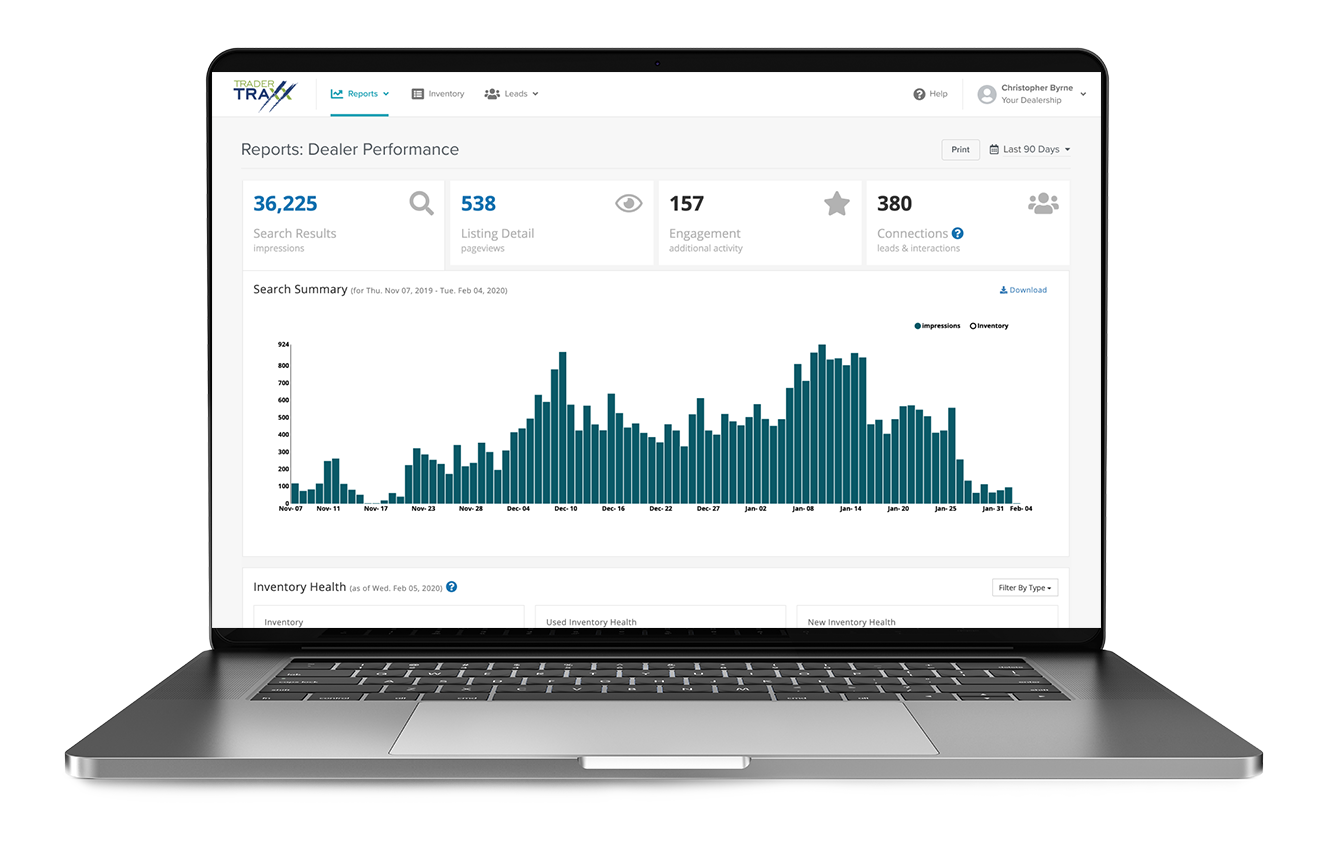
Starting with how to log-in
Hover mouse to pause carousel





between Equipment Trader and your Trader Interactive-powered website, or
between multiple dealership locations.


















Quick tips for moving more units
The dealers who sell the most inventory are the ones who take the time to build, edit, monitor, and optimize their listings.
Here are some fast tips for selling on Equipment Trader:
Hover mouse to pause carousel

Photos




Trader360




















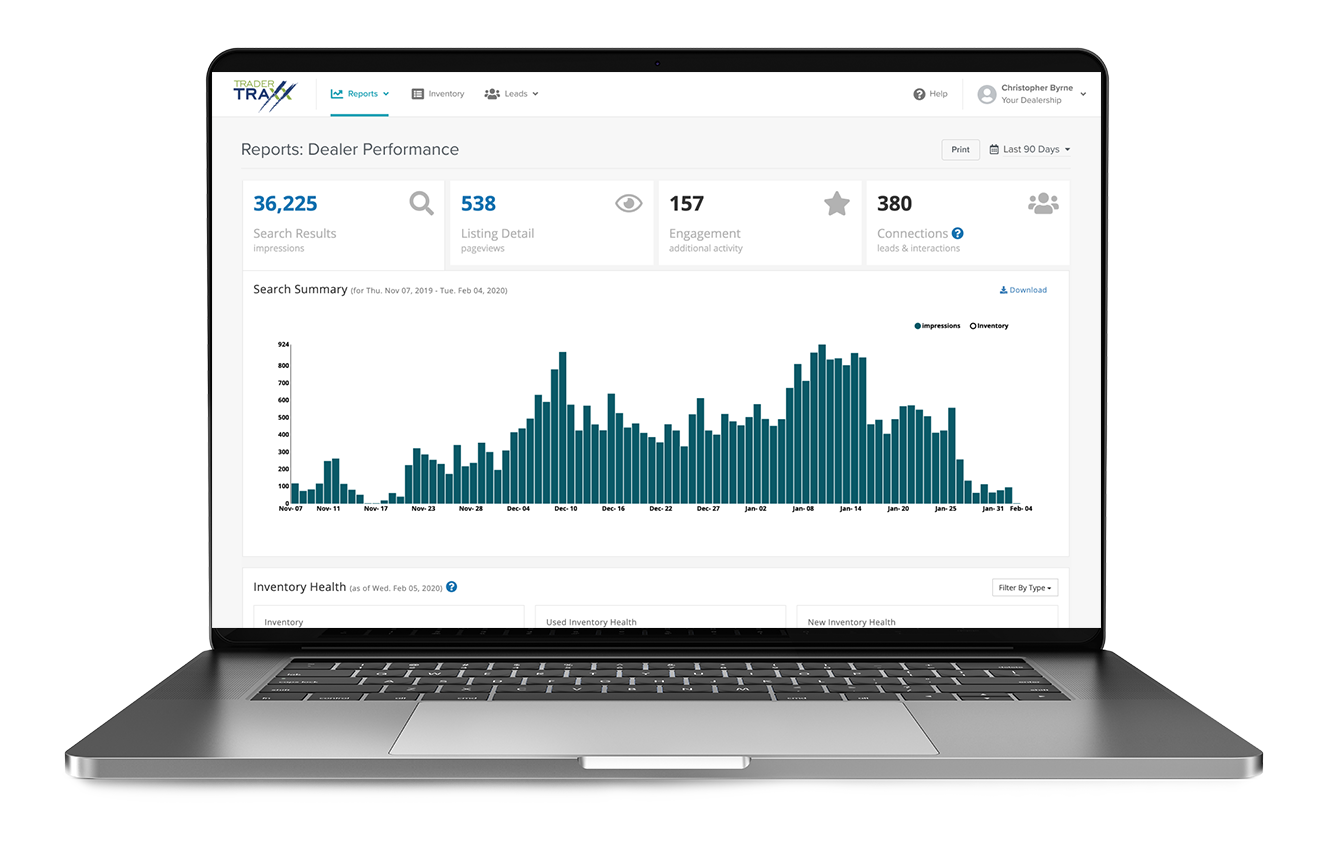


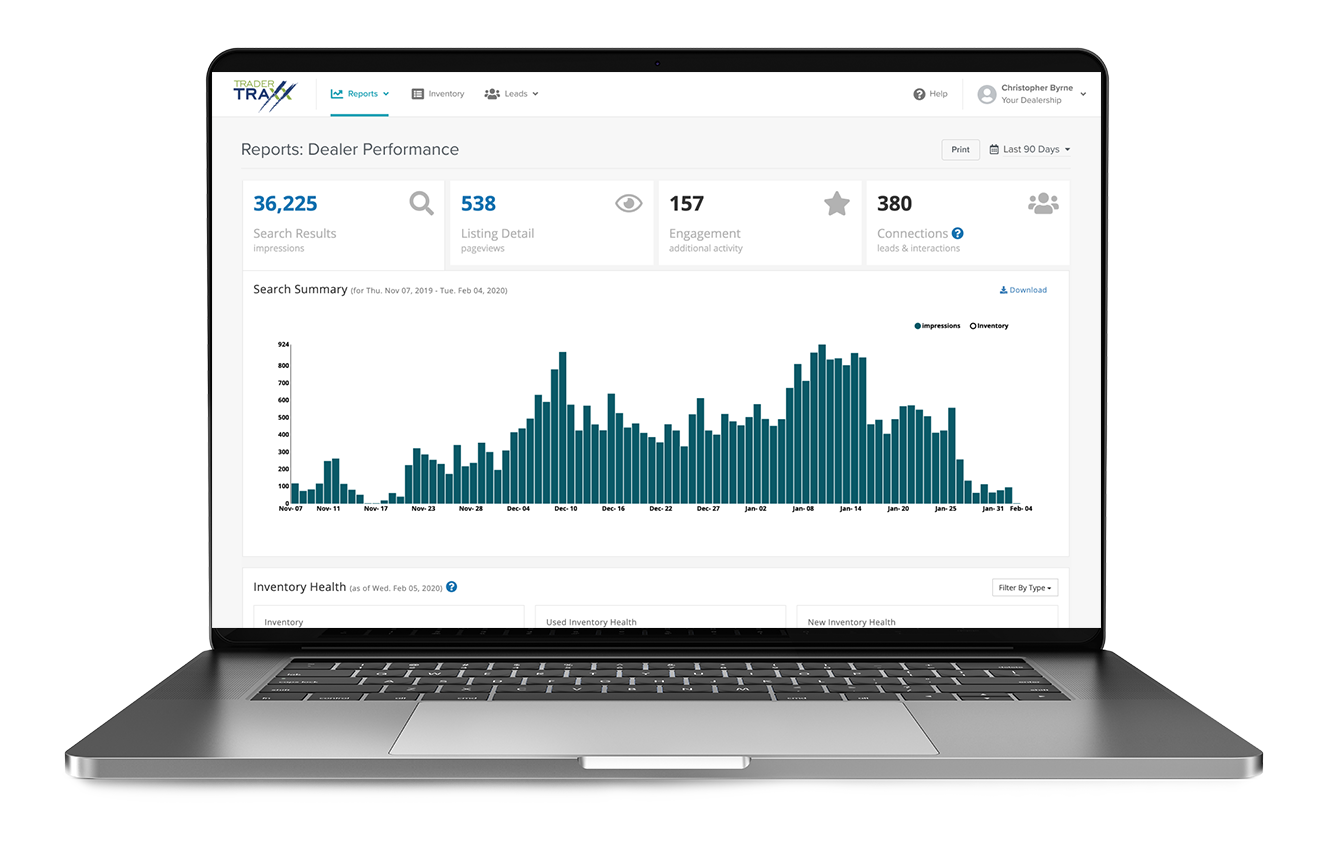



Links to learn more
If you’re struggling with navigating or using TraderTraxx, please call our Dealer Help Line at 1-877-920-5442.

